Can Not Post on Facebook Page
Are you trying to figure out why you cannot post on Facebook?
Over the past years, Facebook has been a part of our lives and not a day goes by that we are not scrolling through our news feed. One of the best things about Facebook is the ability to share a post.
This way, we are able to express our thoughts and share precious photos or videos with our loved ones. In addition, some users also use Facebook to post and promote their products online. However, if you cannot post on Facebook, then it can pose problems, especially for businesses.
Thankfully, you're in luck today!
In this guide, we are going to show you a few steps on what to do if you cannot post on Facebook.
To get things started, check the status of Facebook's servers first to see if the problem is on their end. If this is the case, then we can't do anything about it but wait.
However, if their servers are running fine, you can now proceed to the actual solutions below.
Let's jump right in!
- 1. Re-Login to Your Facebook Account.
- 2. Clear Browsing Cache and Cookies.
- 3. Turn Off VPN.
- 4. Disable Browser Extensions.
- 5. Update the Facebook App (Android and iOS).
- 6. Reinstall the Facebook App.
- 7. Try Another Browser.
- 8. Use Tailwind.
- 9. Report the Problem to Facebook.
1. Re-Login to Your Account.
The first thing that you should do if you are experiencing issues within Facebook's platform is to re-login to your account. Doing so gives your browser the chance to reload your account's data and refresh the connection with Facebook's servers.
If you are on a browser, follow the steps below on how to do this process.
- On your Facebook page, click on the Accounts button from the top navigation bar.
- After that, click on Log Out .
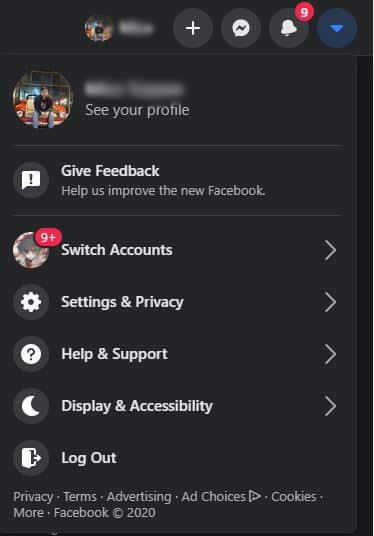
- Finally, enter your login details and click the Log In button .
For Android users, you can re-login to your account by following the steps below:
- On the Facebook app, tap on the Menu tab to open it.
- After that, find the Log Out button and tap it.
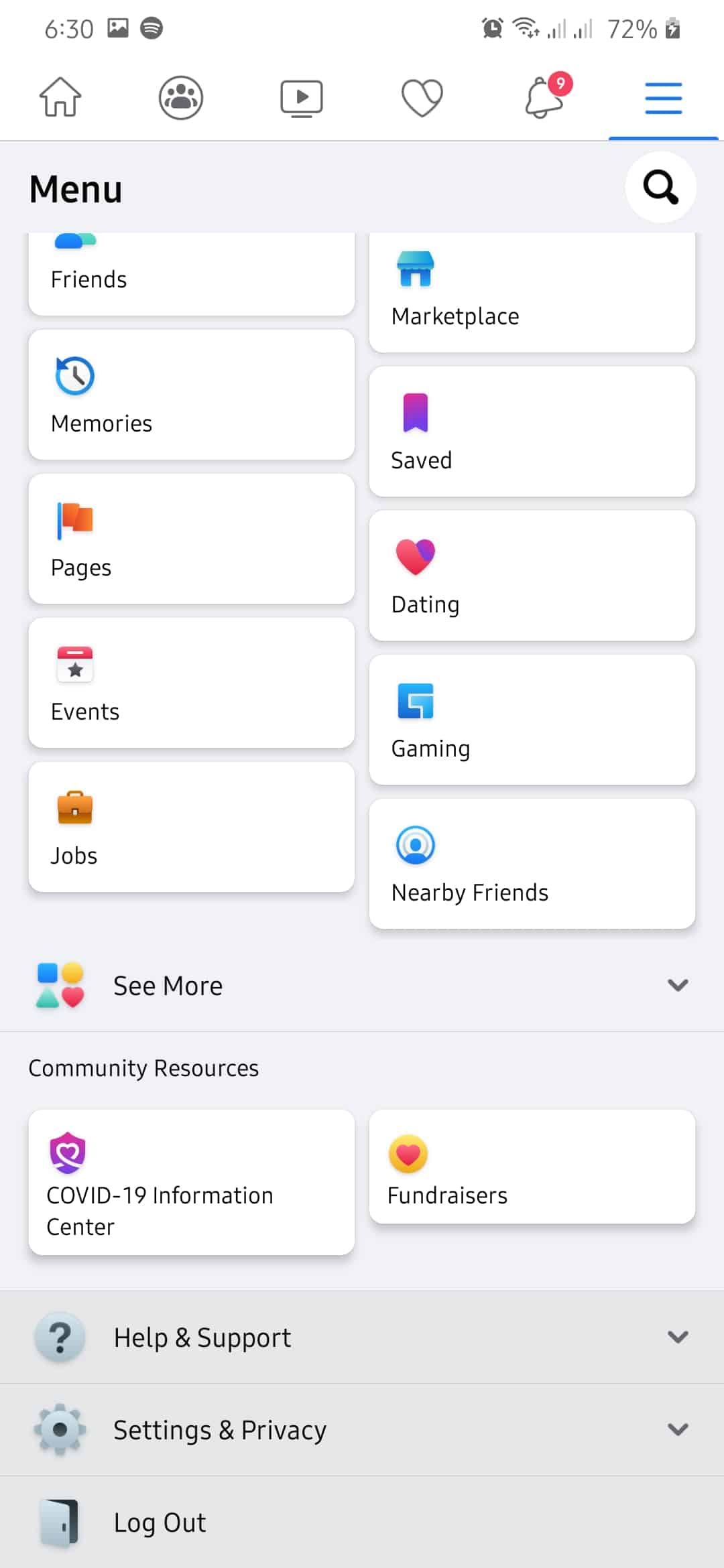
- Finally, input your username and password , then hit the Log In button to open your account again.
On the other hand, if you are using an iOS device, follow the step-by-step guide below.
- On your iOS device, open the Facebook app and tap on the Menu button .
- Now, go to the end of the page and tap on the Log Out button .
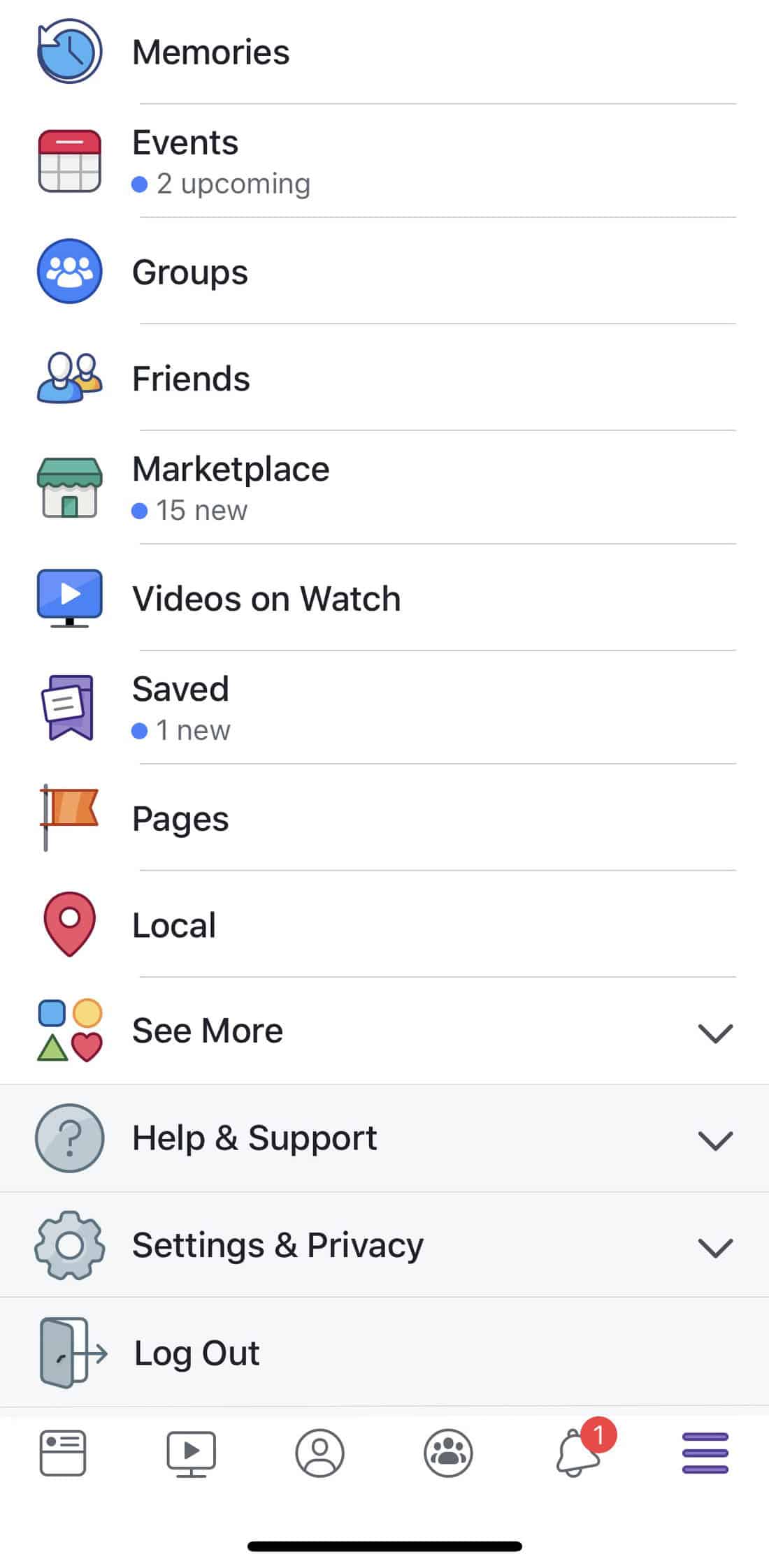
- Finally, enter your account credentials and hit the Log In button .
Once you are back to your account, try to make another post to see if you can do it now successfully.
2. Clear Browser Cache and Cookies.
Your browser stores temporary data on your computer, which are used to improve the loading times of websites. However, these data can also get corrupted during use, and instead of helping your browser, it causes it to encounter problems.
If a certain website like Facebook is not working on your browser, try clearing your browsing data to get rid of corrupted files.
- On your browser, click on the Options button and hover your mouse to the History tab.
- After that, click on History .
- On your browser's history, click on Clear Browsing Data from the side menu.
- Next, click on the checkbox beside 'Cached Images and Files' and 'Cookies and Other Site Data' .
- Finally, change the Time Range to 'All Time' and hit the Clear Data button.

After clearing your browsing data, restart your browser, and access Facebook again. Now, try to make a post again to see if the problem is already fixed.
3. Turn Off VPN.
VPN services are third-party programs that provide security on your network online. It works by hiding your true IP address with a generated one from their servers. This way, your identity is hidden online and your browsing data is kept private.
While VPN services are great for securing your data, it can also interfere with your network connection and cause instability.
Since your IP address changes randomly while using VPNs, a proper connection with website servers is not established and can cause various websites' problems.
If you cannot post on Facebook, consider turning off your VPN service and see if this solves the issue.

4. Disable Browser Extensions.
If you are running third-party apps or extensions on your browser, try to turn it off when using Facebook. In some cases, these browser extensions can interfere with how certain websites function and as a result, it encounters different problems.
To fix this, simply turn off your browser extensions that are not related to Facebook.
- First, click on the Options button beside your Profile on the navigation bar.
- After that, click on Settings .
- Now, click on Extensions from your browser's side menu.
- Finally, disable your browser extensions that are not related to Facebook.

After disabling your extensions, restart your browser and try to make another post to see if you are able to do it without problems.
5. Upda te the Facebook App (Android and iOS).
Facebook rolls out frequent updates on their application to ensure that it is running at its best all the time. However, if you don't update your Facebook app often, it is likely that you would encounter problems while using the app.
Try updating the Facebook app to the latest version to eliminate any bugs or glitches on the application.
For iOS devices, check out the guide below on how to update the Facebook app.
- On your device, tap on the App Store to launch it.
- After that, tap on the Updates tab.
- Finally, tap on the Update button next to Facebook if an update is available.

On the other hand, for Android devices, check out the steps below on how you can update the Facebook app.
- First, open the Google Play Store from your device's home screen.
- Inside the Play Store , tap on the Menu button inside the search bar.
- Now, the side menu will appear. Tap on My Apps & Games .
- Finally, if an update is available, hit the Update button next to the Facebook app to install the update.

Once you are done updating the app, go back to your account and try posting again to see if the issue is already resolved.
6. Reinstall the Facebook App.
Sadly, if an update was not able to fix the issue on Facebook, we suggest that you try reinstalling the application. It is possible that its installation files got corrupted and causes its features to malfunction.
On Android, you can reinstall Facebook by doing the following:
- First, tap and hold on the Facebook app on your home screen until the pop-up menu appears.
- Now, tap on Uninstall and follow the on-screen prompts to remove the app from your device.
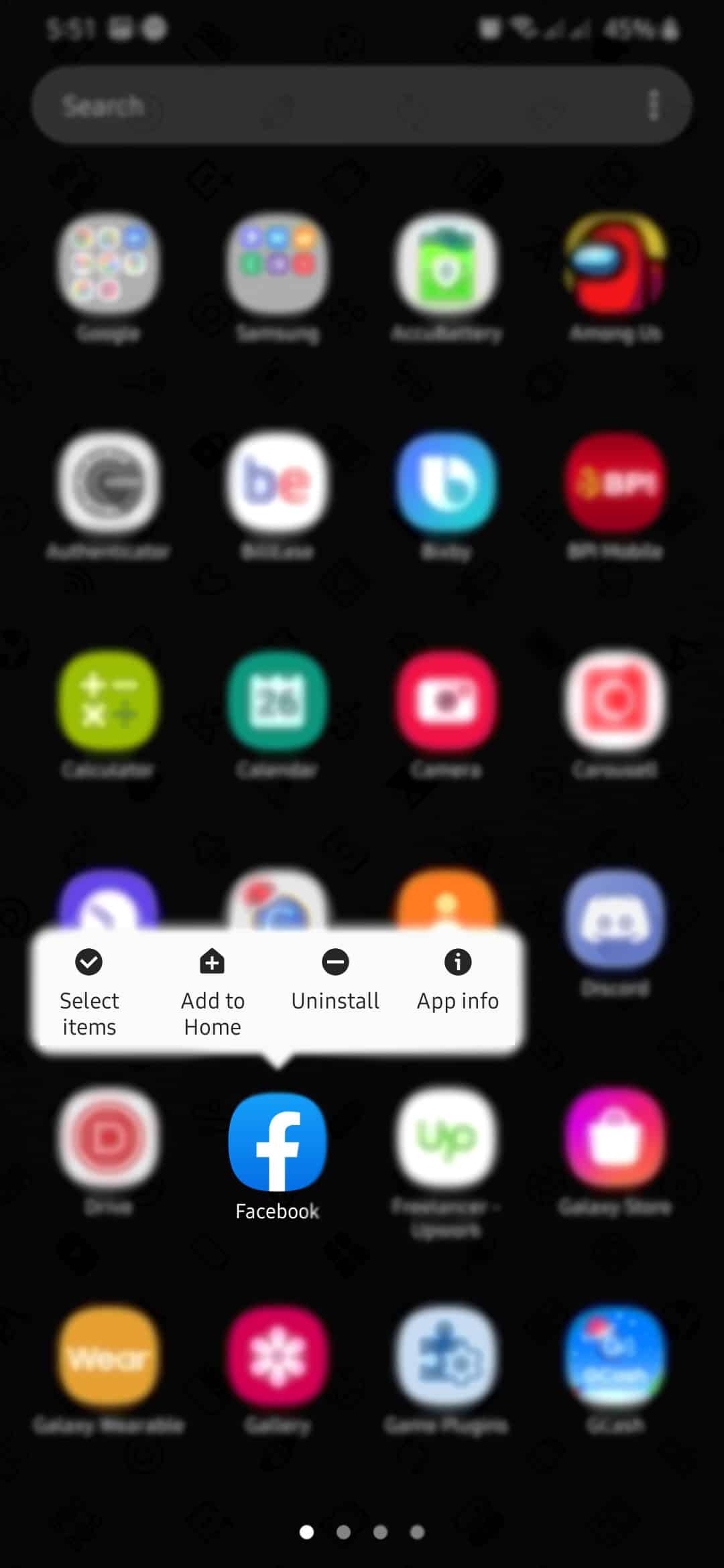
- Finally, open Google Play Store and download the Facebook app again.
On the other hand, if you are on an iOS device, you can reinstall Facebook by following the steps below.
- On your home screen, tap and hold on the Facebook app to open the pop-up menu.
- Now, tap on Remove App to uninstall Facebook on your device.
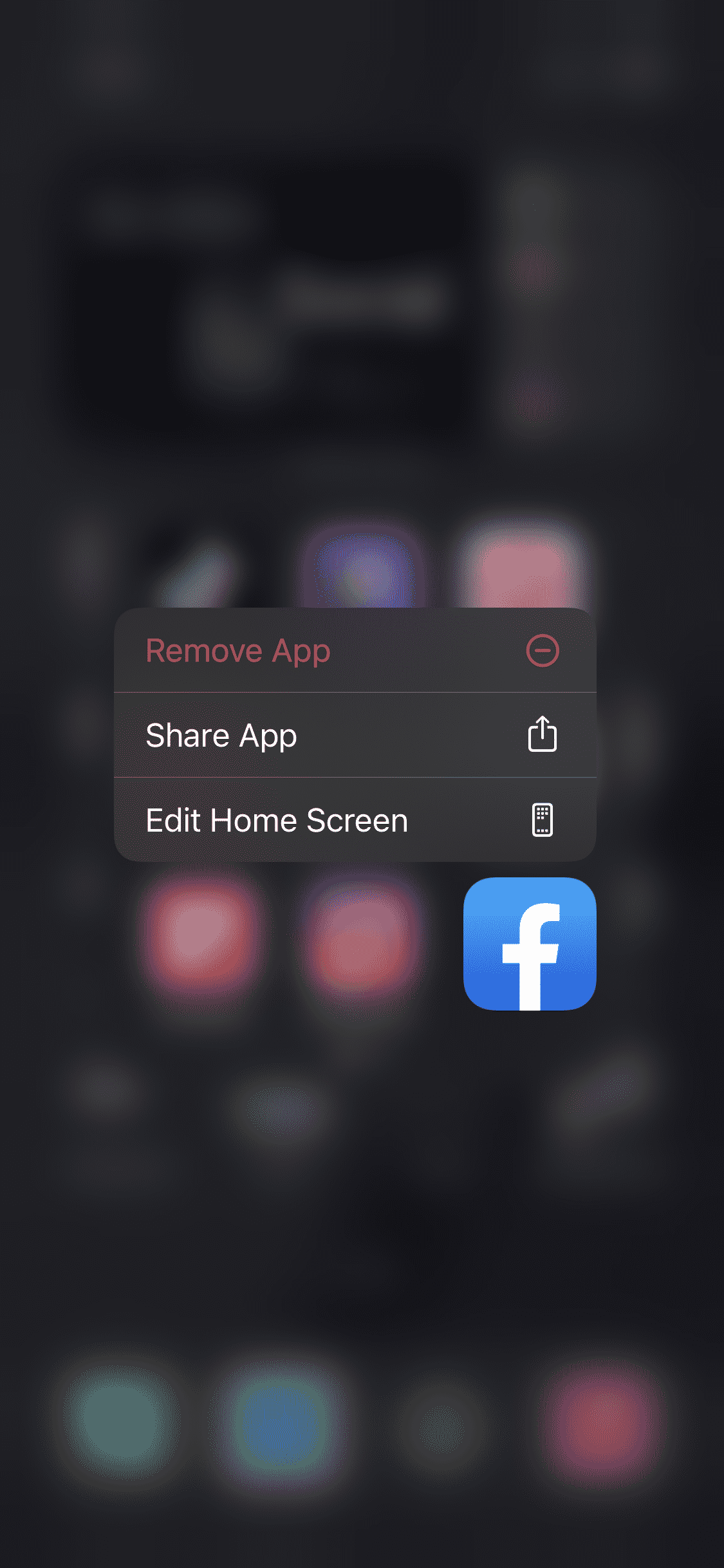
- Finally, launch the App Store and reinstall the Facebook app on your device.
After reinstalling Facebook, open your account and try to post again to check if you are now able to make a post without issues.
7. Try Another Browser.
Browsers use different engines to render the contents of a website and display it on our screen. However, these render engines do not interpret the codes written on websites the same way.
This means that a certain website might not work properly on a browser but would function normally on another browser. To check if your browser is the problem, try using a different browser.
Ideally, use popular browsers like Firefox , Opera , and Chrome , which are the browsers that are usually optimized by web developers.
On the other hand, you can also check our guide on how to fix Facebook login issues on your browser .
8. Use Tailwind.

Want to grow your business online faster? Check out Tailwind !
Tailwind is a social media managing platform for Instagram and Pinterest. With Tailwind, you are able to set scheduled posts for your products based on your own preferences. On top of that, you can also use their SmartSchedule feature that automatically determines the right time to post your products to reach the most customers online.
It also has a 1-click Hashtag Suggestion so that you won't have to worry about the best hashtag to use for your posts to get the most engagements.
Try Tailwind now and see your network of customers grow faster!
Try Tailwind Now!
9. Report the Problem to Facebook.
If none of the mentioned steps above worked out for you, we suggest that you let Facebook handle your problem.
Try reporting the issue to Facebook and hope that they can resolve the problem immediately. To help them address your problem faster, be sure to include important details like your account information, the browser you use, and the device you are using on your report.

On the other hand, if you are having a hard time posting comments on your Facebook account, you can check out our detailed guide regarding this issue.
This sums up our guide on what to do if you cannot post on Facebook. If you have questions or concerns, leave a comment below, and we will try our best to answer them.
If this guide helped you, please share it. 🙂
Source: https://www.saintlad.com/cannot-post-on-facebook/
0 Response to "Can Not Post on Facebook Page"
Post a Comment